This tutorial explains the Tethering and portable hotspots settings in your android phone i.e. How to use your android device to surf internet on your computer and how to make it a wi-fi hotspot.
Android devices make it easy to share your mobile`s data service connection to surf internet on your PC or Laptop through tethering and portable wi-fi ( Wireless Fidelity ) hotspot.
When you use your android device to share mobile`s data service connection with a single computer via USB cable or bluetooth as a modem, that is called Tethering. Tethering simply refers to connecting one device to another.
And when you use your android device to share mobile`s data service connection by turning your device into wireless access point,that is called Portable Wi-fi hotspot.Your phone can connect with 5-8 devices at one time.
USB tethering is supported by Windows 7 or later versions.But if you are using earlier versions of windows, you may need to prepare your computer to establish a network connection using USB.
You have to install necessary drivers for your device to connect to your computer,that may be you are provided with your device or you have to download and install from your mobile manufacturer`s website.
Let`s see how to Enable USB Tethering :
There is no need to install any additional driver or configuration file for using this service, But Make sure that Wireless network drivers are installed in your computer.
( Check out Right click on Computer >> Manage >> Device Manager >> Under Network Adapters )
Let`s see how to Enable Portable wi-Fi hotspot :
Configure Portable wi-Fi hotspot :
Network SSID : You can provide any name eg.: android,your name etc.
This will be shown in your networks list in your computer.
Security : There are two options : Open and WPA2 PSK .
Open: No password or security Key needed.Anyone can connect.
WPA2 PSK: Password Needed. Only Selected devices connected which use
same security key or password.
Password : Set password of atleast 8 characters which will be asked when any
other devices will try to connect to phone`s hotspot, only when you
have selected WPA2 PSK as security.
After some time, You will see your device listed in your computer`s networks list
Android devices make it easy to share your mobile`s data service connection to surf internet on your PC or Laptop through tethering and portable wi-fi ( Wireless Fidelity ) hotspot.
What is tethering and portable wi-fi hotspot?
When you use your android device to share mobile`s data service connection with a single computer via USB cable or bluetooth as a modem, that is called Tethering. Tethering simply refers to connecting one device to another.
And when you use your android device to share mobile`s data service connection by turning your device into wireless access point,that is called Portable Wi-fi hotspot.Your phone can connect with 5-8 devices at one time.
USB Tethering :
USB tethering is supported by Windows 7 or later versions.But if you are using earlier versions of windows, you may need to prepare your computer to establish a network connection using USB.
You have to install necessary drivers for your device to connect to your computer,that may be you are provided with your device or you have to download and install from your mobile manufacturer`s website.
Let`s see how to Enable USB Tethering :
- Connect your android phone with your computer using USB Data Cable.
- Touch on Settings in your phone.
- Touch Wireless and networks >> Tethering an portable hotspot
- Now, Check USB tethering.
Now, Your android phone is ready to share data service with your computer.
Enjoy Surfing.A USB Tethered ongoing notification icon will be displayed in sytem bar upto when your phone is connected with your computer.
Note : You can uncheck USB Tethering to stop sharing ata service with your computer or simply remove the USB cable.
Portable Wi-Fi hotspot :
There is no need to install any additional driver or configuration file for using this service, But Make sure that Wireless network drivers are installed in your computer.
( Check out Right click on Computer >> Manage >> Device Manager >> Under Network Adapters )
Let`s see how to Enable Portable wi-Fi hotspot :
- Turn on wi-Fi in your PC or Laptop.
- Now, Touch on Settings in your phone.
- Touch Wireless and networks >> Tethering an portable hotspot
- Check Portable wi-Fi hotspot
Configure Portable wi-Fi hotspot :
Network SSID : You can provide any name eg.: android,your name etc.
This will be shown in your networks list in your computer.
Security : There are two options : Open and WPA2 PSK .
Open: No password or security Key needed.Anyone can connect.
WPA2 PSK: Password Needed. Only Selected devices connected which use
same security key or password.
Password : Set password of atleast 8 characters which will be asked when any
other devices will try to connect to phone`s hotspot, only when you
have selected WPA2 PSK as security.
After some time, You will see your device listed in your computer`s networks list
( check by clicking network icon in the notification area of your computer )
- Now, click on your Phone`s Network SSID displayed in the list and then Connect.
- You may asked for security key i.e. password ,if you have selected WPA2 PSK in security. Enter security key.
That`s it.
Enjoy surfing.
This was all about the Tethering and portable wi-fi hotspot settings in your android phone.You can use your android device as a modem or wifi hotspot to connect to other devices.You have no need to purchase a costly modem.
Have fun!


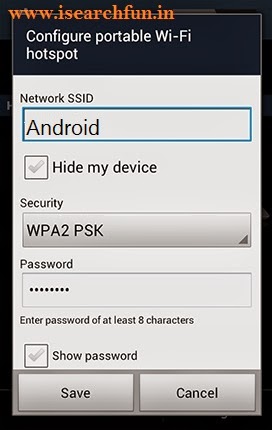
No comments:
Post a Comment